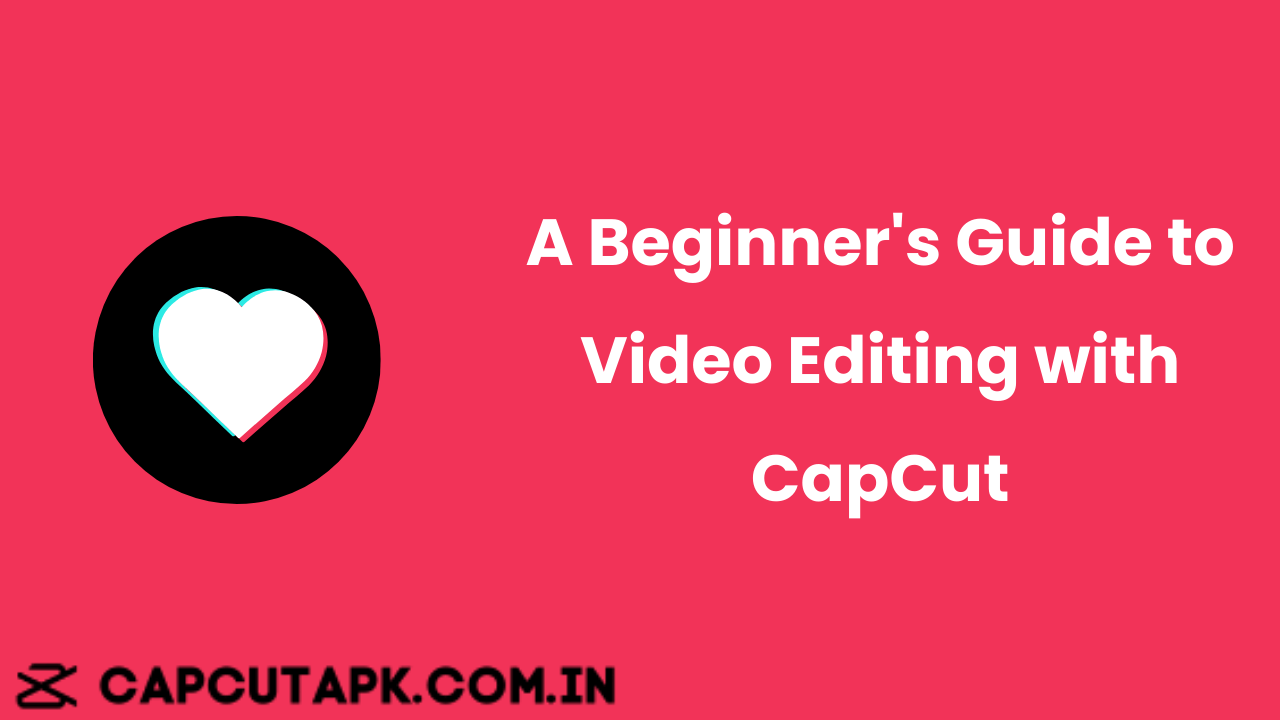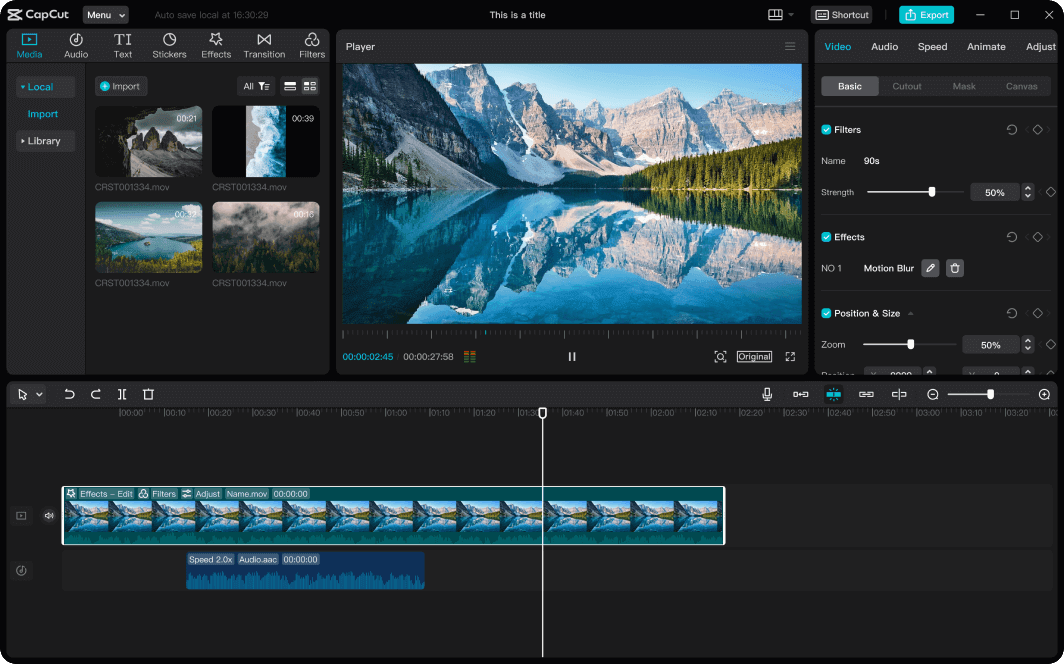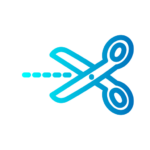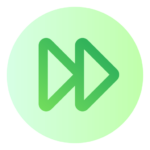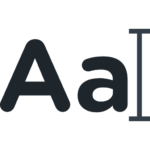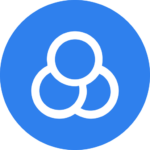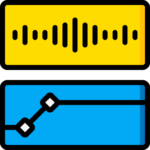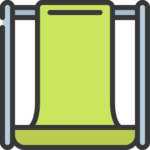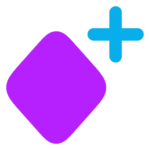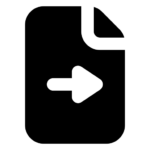In today’s digital age, video content has become an essential part of communication, entertainment, and marketing. Whether you’re a social media enthusiast, aspiring filmmaker, or business owner, having the ability to edit videos can significantly enhance your content creation skills. CapCut, a free and user-friendly video editing app, has emerged as a popular choice for beginners and professionals alike. This comprehensive guide will walk you through the basics of video editing with CapCut, helping you create stunning videos in no time.
Getting Started with CapCut
CapCut is available for both mobile devices and desktop computers. To begin your video editing journey:
- Download CapCut from your device’s app store or the official website.
- Install the application and launch it.
- Create a new project by tapping or clicking on “New Project.”
- Import your media files (videos, images, or audio) into the project.
Understanding the CapCut Interface
Familiarizing yourself with CapCut’s interface is crucial for efficient editing. The main components include:
- Preview Window: Where you can watch your video playback and interact with clips directly.
- Timeline: Your workspace for arranging and editing video, audio, and text tracks.
- Main Toolbar: Contains essential editing tools and features.
- Sub Toolbars: Specific toolbars for different types of media on the timeline.
Basic Editing Techniques
Trimming and Splitting Clips
One of the fundamental skills in video editing is trimming unnecessary parts of your footage:
- Select the clip you want to edit on the timeline.
- Drag the edges of the clip to trim the beginning or end.
- Use the “Split” tool to divide a clip into multiple segments.
Arranging Clips
To create a cohesive story:
- Drag and drop clips on the timeline to reorder them.
- Use the “Transition” feature between clips for smooth scene changes.
Adjusting Speed
CapCut allows you to alter the playback speed of your clips:
- Select the clip and tap on “Speed.”
- Choose between “Normal” speed adjustment or “Curve” for dynamic speed changes.
Enhancing Your Video
Adding Text and Captions
Text can provide context or emphasis to your video:
- Tap on “Text” in the toolbar.
- Choose a text style or customize your own.
- Type your message and adjust its position, duration, and animation.
Applying Filters and Effects
CapCut offers a wide range of filters and effects to enhance your video’s look:
- Select your clip and tap on “Effects” or “Filters.”
- Browse through categories and apply your chosen effect.
- Adjust the intensity and duration as needed.
Incorporating Music and Sound Effects
Audio can significantly impact the mood of your video:
- Tap on “Audio” in the toolbar.
- Choose from CapCut’s library of royalty-free music or import your own.
- Adjust volume levels and add fade-ins or fade-outs.
Advanced Features for Creativity
Chroma Key (Green Screen)
CapCut’s chroma key feature allows you to replace backgrounds:
- Film your subject against a solid-colored background (preferably green).
- In CapCut, select the clip and tap on “Chroma key” under “Smart tools.”
- Adjust the settings to remove the background and add a new one.
Keyframe Animations
Create dynamic movements and transitions with keyframes:
- Select an element (text, sticker, or video clip).
- Tap on “Keyframe” and set different points in the timeline.
- Adjust properties like position, scale, or opacity at each keyframe.
Exporting Your Masterpiece
Once you’re satisfied with your edit:
- Tap on “Export” in the top-right corner.
- Choose your desired resolution and frame rate.
- Select the export quality (higher quality results in larger file sizes).
- Save your video to your device or share directly to social media platforms.
Tips for Successful Video Editing
- Plan Your Edit: Before diving in, have a clear idea of your video’s structure and message.
- Organize Your Media: Keep your clips, audio files, and graphics in well-labeled folders for easy access.
- Use Templates: CapCut offers a variety of templates that can jumpstart your creativity and save time.
- Experiment with Effects: Don’t be afraid to try different effects and transitions, but use them judiciously to avoid overwhelming your viewers.
- Pay Attention to Audio: Ensure your music and sound effects complement your visuals without overpowering them.
- Keep It Concise: In the age of short attention spans, aim to keep your videos engaging and to the point.
- Practice Regularly: Like any skill, video editing improves with practice. Try editing different types of videos to expand your capabilities.
Staying Updated with CapCut
CapCut frequently updates its features and interface. To make the most of the app:
- Keep your app updated to access the latest tools and improvements.
- Follow CapCut’s official social media channels for tips and tutorials.
- Join online communities or forums to share ideas and learn from other editors.
Conclusion
Video editing with CapCut opens up a world of creative possibilities. By mastering these basic techniques and exploring the app’s advanced features, you’ll be well on your way to producing professional-looking videos. Remember, the key to becoming a skilled video editor is practice and experimentation. Don’t be afraid to push the boundaries of your creativity and develop your unique style. With CapCut’s user-friendly interface and powerful tools at your fingertips, you’re equipped to bring your video visions to life.