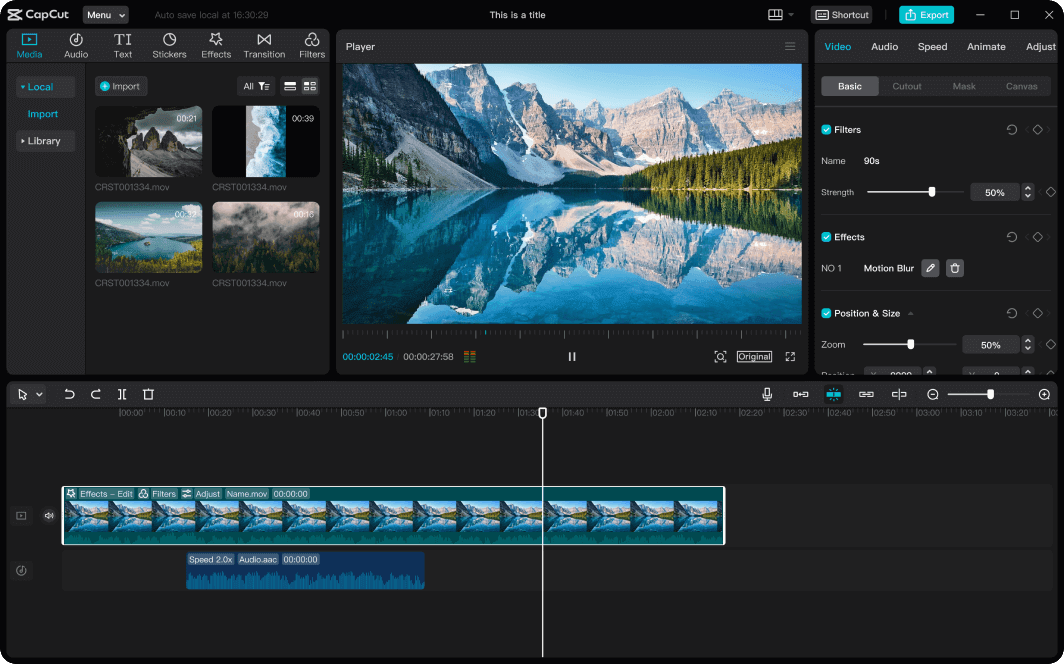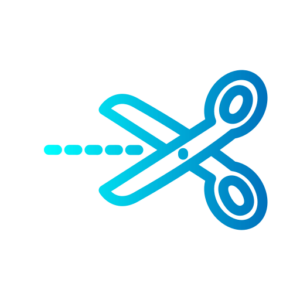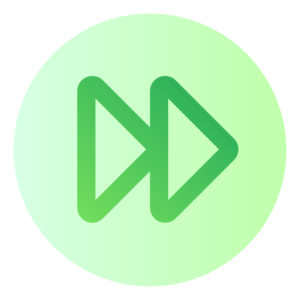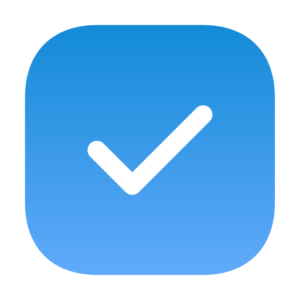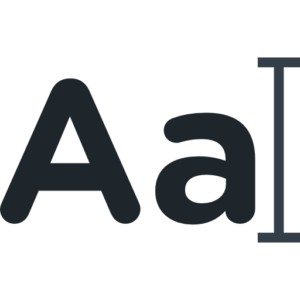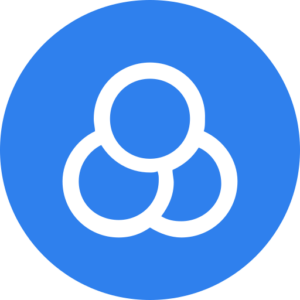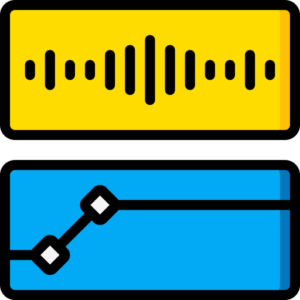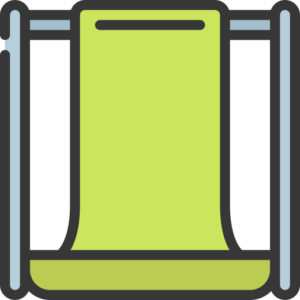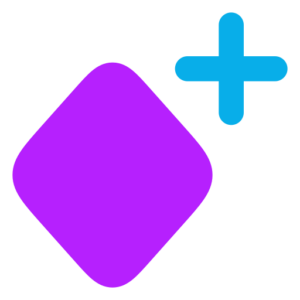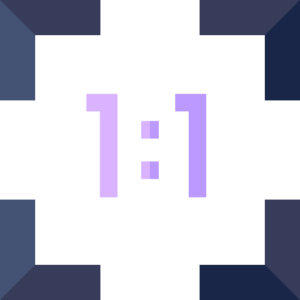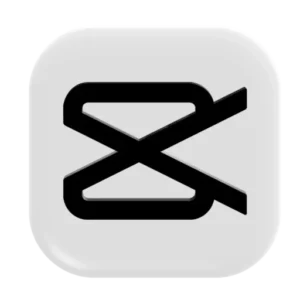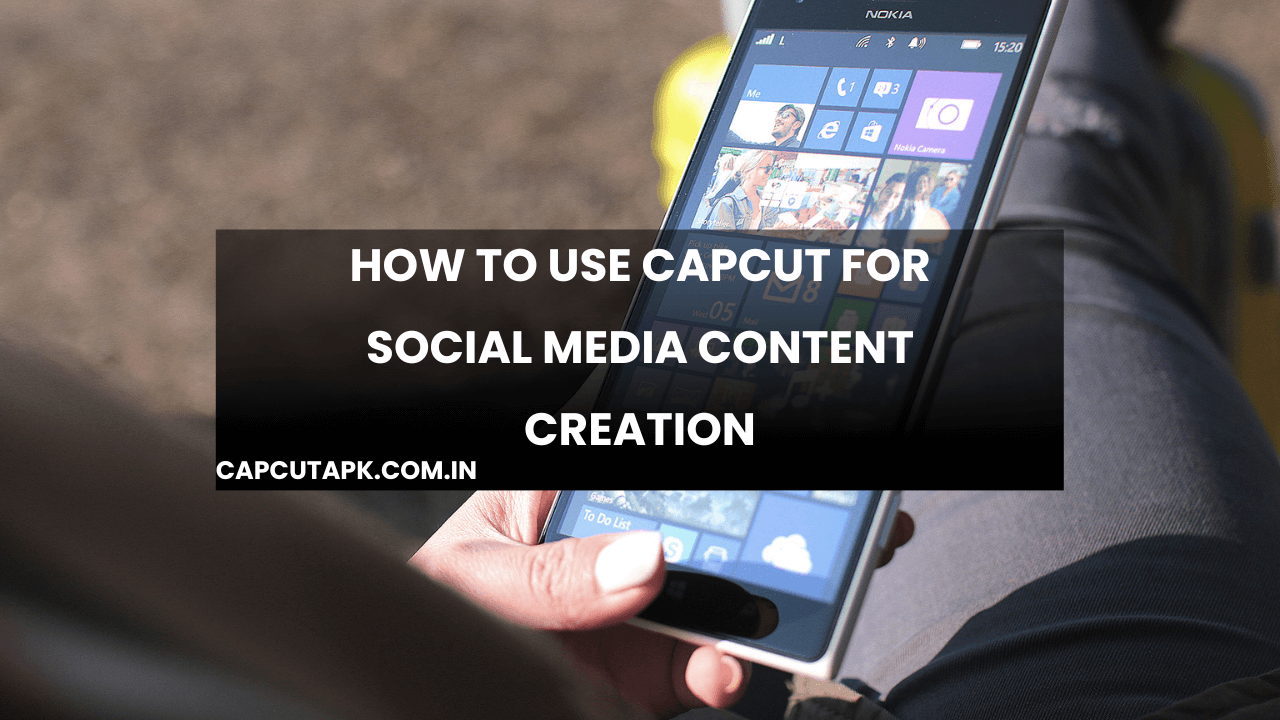In today’s digital landscape, creating engaging social media content is crucial for brands, influencers, and individuals alike. CapCut, a powerful and user-friendly video editing app, has emerged as a go-to tool for content creators looking to produce high-quality videos for platforms like TikTok, Instagram, and YouTube. This comprehensive guide will walk you through how to leverage CapCut’s features to elevate your social media content creation game.
Getting Started with CapCut
To begin your journey with CapCut:
- Download the app from your device’s app store or the official website.
- Install and launch CapCut.
- Create a new project by tapping “New Project” and importing your media files.
Also Read – 10 Tips for Creating Stunning Videos with CapCut APK
Understanding the CapCut Interface
Familiarize yourself with CapCut’s intuitive interface:
- Preview Window: Where you can watch your video playback.
- Timeline: Your workspace for arranging and editing clips.
- Main Toolbar: Contains essential editing tools and features.
- Sub Toolbars: Specific toolbars for different media types on the timeline.
Also Read – Top 5 Video Editing Mistakes to Avoid In CapCut APK
Essential Editing Techniques
Trimming and Splitting Clips
- Select the clip you want to edit on the timeline.
- Drag the edges to trim the beginning or end.
- Use the “Split” tool to divide a clip into multiple segments.
Adjusting Speed
- Select the clip and tap on “Speed.”
- Choose between “Normal” speed adjustment or “Curve” for dynamic changes.
Adding Transitions
- Tap the “Transition” button between clips.
- Choose from various transition styles like fades, swipes, and glitches.
Enhancing Your Videos
Text and Captions
- Tap on “Text” in the toolbar.
- Choose a text style or customize your own.
- Type your message and adjust its position, duration, and animation.
Pro Tip: Use the auto-caption feature to generate subtitles automatically, saving time and making your content more accessible.
Effects and Filters
- Select your clip and tap on “Effects” or “Filters.”
- Browse through categories and apply your chosen effect.
- Adjust the intensity and duration as needed.
Audio Editing
- Tap on “Audio” in the toolbar.
- Choose from CapCut’s library of royalty-free music or import your own.
- Adjust volume levels and add fade-ins or fade-outs.
Also Read – A Beginner’s Guide to Video Editing with CapCut
Advanced Features for Creativity
Chroma Key (Green Screen)
- Film your subject against a solid-colored background (preferably green).
- In CapCut, select the clip and tap on “Chroma key” under “Smart tools.”
- Adjust the settings to remove the background and add a new one.
Keyframe Animations
- Select an element (text, sticker, or video clip).
- Tap on “Keyframe” and set different points in the timeline.
- Adjust properties like position, scale, or opacity at each keyframe.
Optimizing for Different Platforms
Aspect Ratios
Use CapCut’s auto reframe feature to adapt your video for different platforms:
- 16:9 for YouTube
- 9:16 for TikTok and Instagram Stories
- 4:5 for Instagram feed posts
Platform-Specific Features
- For TikTok: Utilize trending effects and music syncing options.
- For Instagram: Focus on visually appealing filters and smooth transitions.
- For YouTube: Create engaging intros and outros using templates.
Leveraging CapCut’s AI Tools
CapCut offers AI-powered features to streamline your editing process:
- Auto-cutting: Intelligently arranges clips into cohesive sequences.
- Smart captions: Generates accurate captions for your videos.
- AI-enhanced effects: Creates unique visual effects using AI models.
Creating a Consistent Brand Identity
Utilize CapCut’s Brand Kit feature to maintain consistency across your content:
- Create branded assets including images, videos, and text presets.
- Save adjustment presets for quick application to future projects.
- Store custom stickers and music for easy access.
Tips for Engaging Social Media Content
- Keep it concise: Attention spans are short on social media. Aim for 15-60 seconds for most platforms.
- Start strong: Grab attention in the first few seconds with a hook or intriguing visual.
- Use trending audio: Incorporate popular music or sounds to increase discoverability.
- Add value: Whether entertaining or informative, ensure your content provides value to viewers.
- Call-to-action: Encourage engagement by asking questions or prompting viewers to comment or share.
Exporting and Sharing
When your masterpiece is ready:
- Tap “Export” in the top-right corner.
- Choose your desired resolution, frame rate, and format.
- Select the export quality (higher quality results in larger file sizes).
- Use CapCut’s direct sharing options to post directly to platforms like TikTok or YouTube.
Staying Updated with CapCut
CapCut regularly releases updates with new features and improvements. To make the most of the app:
- Keep your app updated to access the latest tools.
- Follow CapCut’s official channels for tips and tutorials.
- Join online communities to share ideas and learn from other editors.
Conclusion
CapCut has revolutionized social media content creation by providing powerful editing tools in an accessible package. By mastering its features, you can produce professional-quality videos that stand out in crowded social media feeds. Remember, the key to success is not just in the tools you use, but in the creativity and consistency you bring to your content. Start experimenting with CapCut today, and watch your social media presence soar to new heights.
Whether you’re crafting viral TikToks, engaging Instagram Reels, or long-form YouTube content, CapCut equips you with everything you need to bring your vision to life. So grab your footage, fire up CapCut, and start creating content that captivates your audience and elevates your brand.